UPDATED: Since this writing, I’ve switched from Mike Bombich’s NetRestore, to DeployStudio. DeployStudio offers the ability to populate all 4 computer info fields after restoring an image, as part of an imaging workflow. I highly recommend DeployStudio for system imaging. Occasionally, I still use the method outlined below to tweak these fields.
Part of my client management process involves using the “Computer Info #1” field in Apple Remote Desktop 3 (ARD) to store the physical location of each machine on my network. This helps me quickly identify a machine when I’m looking at a list of several hundred Macs. Currently, I enter this information manually on each computer when they’re re-imaged over the summer. I’m always looking for ways to reduce the number of steps in my imaging process, so I’ve been trying to find a terminal command that I can use to push out this setting to multiple machines at once through ARD.
After much searching, I found my answer:
/System/Library/CoreServices/RemoteManagement/ARDAgent.app/Contents/Resources/kickstart -configure -computerinfo -set1 -1 your info goes here
Use ARD’s ‘Send UNIX Command’ feature and send this to the machine(s) you wish to update. Enter the information you’d like in place of your info goes here. If you’d like to enter a space between words, use a backslash and a space like this: First\ Word
ARD allows you up to 4 fields of computer info, so just follow the convention for those as well (-set2 -2, -set3 -3, etc). I’ve tested this with OS X 10.4, 10.5 and 10.6 with success. It was unsuccessful on a machine running OS X Server 10.3 (an old eMac running as a CD-ROM server, serving up disk images). To find out more command line options for setting up and configuring Apple Remote Desktop, enter the following command in a terminal window (you’ll be asked to authenticate as an administrator):
sudo /System/Library/CoreServices/RemoteManagement/ARDAgent.app/Contents/Resources/kickstart -help
Even though doing this manually only takes a few seconds, it certainly adds up when you have to do it a few hundred times. I can also now do this at the time of imaging, or any time without having to control the remote screen through the GUI. I may eventually automate this and incorporate it into a post-flight script as part of my imaging workflow. If I do, I’ll be sure to post the script.
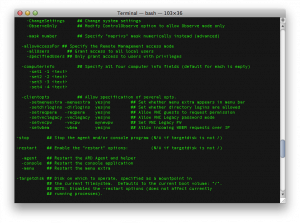
14 Comments