 I use the Google Notifier for Mac to alert me when my gmail account has new messages and lately, I’ve grown tired of the standard OS X notification sounds that it lets you use. I wanted to use my own sounds so that I can more easily distinguish this aural alert from other notifications.
I use the Google Notifier for Mac to alert me when my gmail account has new messages and lately, I’ve grown tired of the standard OS X notification sounds that it lets you use. I wanted to use my own sounds so that I can more easily distinguish this aural alert from other notifications.
Google Notifier lets you choose from the Mac’s standard notification sounds, or two custom tones that Google supplies. We’re simply going to replace one of these tones with our own. Since we don’t want to start messing with the OS sounds, we’re going to replace one of the Google Beeps (as they’re called).
I decided to use the classic “You’ve Got Mail” email notification sound from way back in the glory days of AOL. Once you’ve decided on your sound, save it as an .mp3 and name it Google Beep 1 (including the spaces).
Navigate to the Google Notifier application which is typically located in your Applications folder, unless you put it somewhere else. Right click (or control click for those still using a single button Apple Pro Mouse) and choose Show Package Contents. A new window will pop up showing the contents of the Google Notifier package. Open the Contents folder, then the Resources folder.
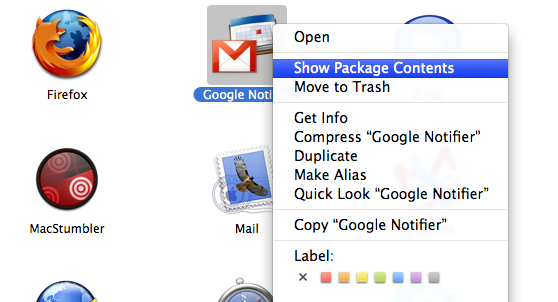
- Contents of the Google Notifier application
Scroll down until you see Google Beep 1.mp3. Drag your custom sound into this folder and when prompted, click Replace. It’s not necessary, but if you’d like to keep a backup of the original Google Beep 1.mp3, rename it to something like Google Beep 1 BACKUP.mp3 before dragging in your sound.
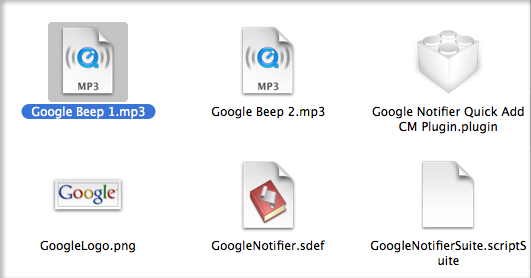
- The Google Beep 1.mp3 file we’re going to replace
Lastly, go to Preferences in the Google Notifier menu bar item and choose Google Beep 1 as your sound. Maybe Google will include the ability to select your own sound in a future release, but until then this should get the job done.
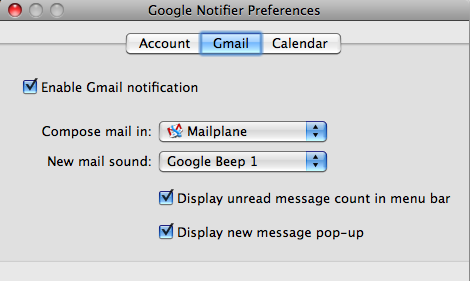
Set Gmail Notifier to use Google Beep 1
What sound are you using for your notifications? Are you using a different sound for Google Calendar notifications too?